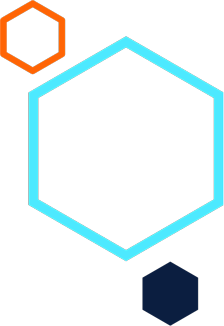Retail POS, Inventory: How to restrict Retail POS agents to sell only specific Inventory Items
Summary
Description
This article explains how to restrict Retail POS agents to sell only specific Inventory Items.
Resolution
There is no direct way to restrict agents from processing (Invoice, Retail POS, POS, etc) access to specific items based on Inventory Item code or Inventory Group.
To explain further, consider the following scenario:
1. The Warehouse used for Retail POS transactions has been configured in the following way:
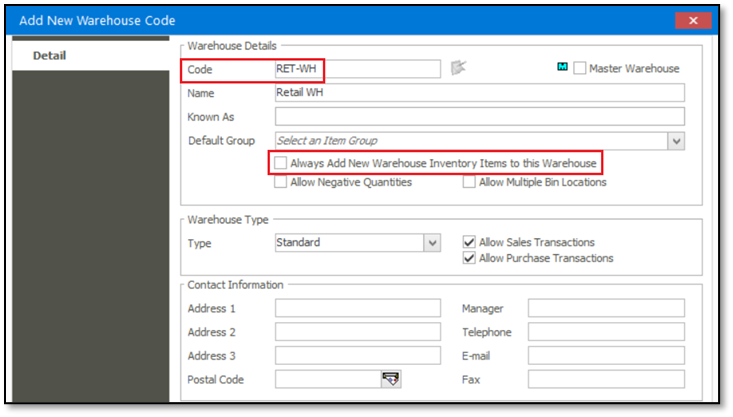
2. When the Warehouse was created, we clicked No on the message prompts when saving the new Warehouse.
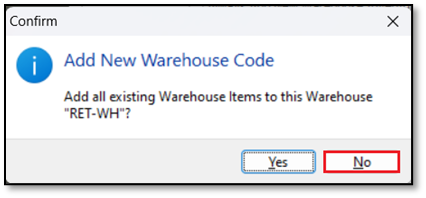
3. Also, note the following example of Item Codes that can be sold across the company (outside of the Retail POS module).
- XRA
- XRB
- XRC
4. Therefore, in this scenario, we’ll create new Inventory Items with the following Item Codes (and any appropriate Item Description). The RET extension below is an indication of these items to be identified as Retail POS related items. You can use your own Item Codes according to your internal business requirements.
Note that these are all Warehouse Items and will be linked to the Warehouse created in Steps 1 and 2 above (see Step 7 below).
- XRA-RET
- XRB-RET
- XRC-RET
5. Reopen the first new item created above.
6. On the Warehouse tab, select the first non-relevant Warehouse and remove it. Also, remove the rest of the other non-relevant Warehouses.
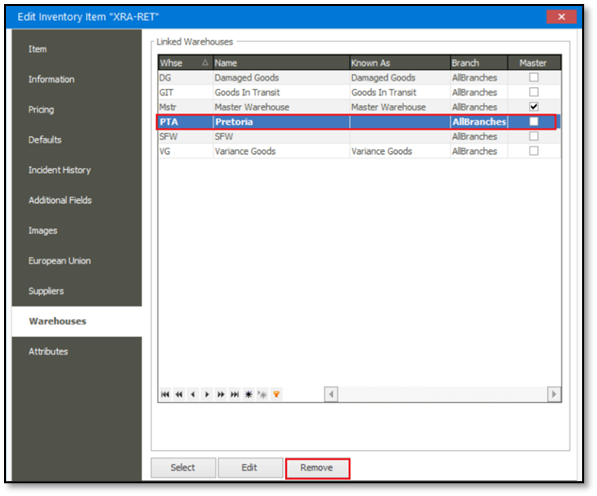
7. Still on the Warehouse tab, click the Select button.
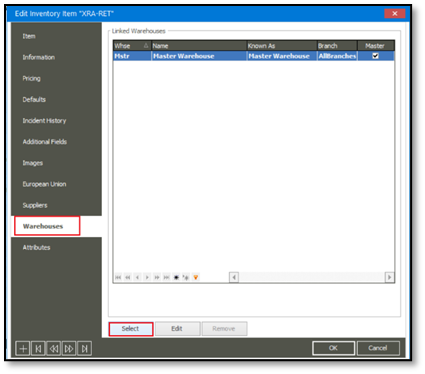
8. Select the new warehouse created in Step 1 above.
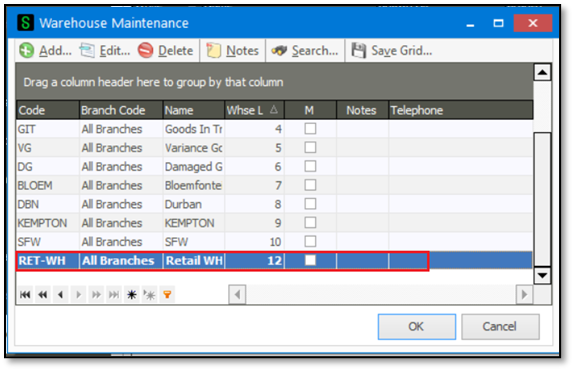
9. Repeat Steps 5 to 7 for the rest of the other Retail POS items
10. Capture and process an Inventory Journal batch to update the new Retail POS item codes with the relevant quantities in stock. All transaction lines should update only the RET-WH warehouse.
11. Ensure all Retail POS agents are logged out of the company and all Retail Tills
12. If not yet, log in with agent Admin (or an agent linked to the Administrator’s agent group).
13. Go to Administration | Agent Administration | Agents.
14. Open/edit the first relevant agent record.
15. On the Retail/Point of Sale tab, unselect all warehouses, except for the new one created above, and then save the change.
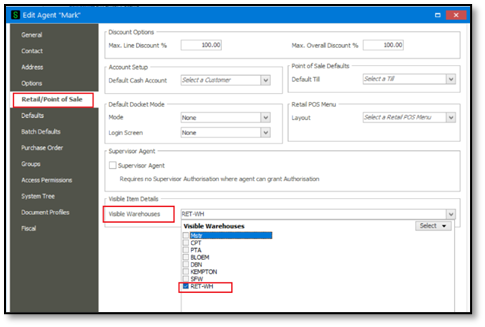
16. Repeat the above step for the rest of the Retail agents.
17. When these agents now log into a Retail Till, they should only have access to the above created Retail Warehouse and the specifically created Retail POS inventory Items.