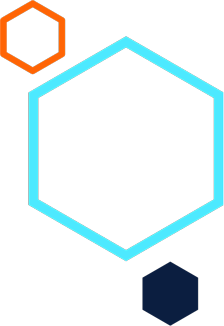Order Entry: Quick Account Budget Query on
Sales Order and Purchase Order Screens
Summary
Description
This article discusses the Quick Account Budget Query feature on Sales Order and Purchase Order screens:
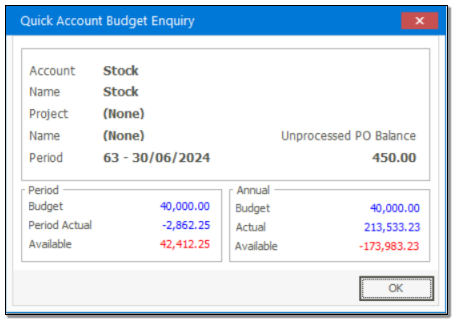
Resolution
Consider the following advice to achieve the above outcome:
A. Accessing the Quick Account Budget Query feature
To open it, do the following:
1. On any Placed, Processed or Partially Processed Sales Order or Purchase Order transaction screen, select any transaction line.
2. Press Alt + B on your keyboard to open the above screen. Alternatively, you can also right-click on the transaction line and select the Budget Query menu option below.
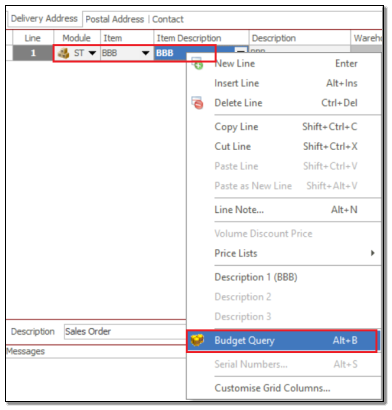
B. Quick Account Budget Query Contents
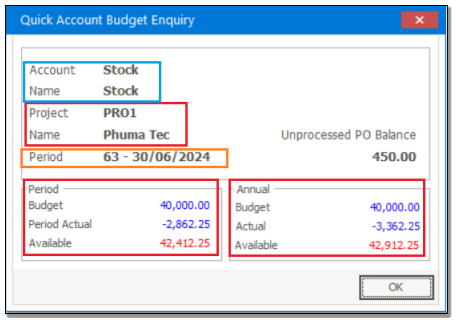
Account and Name fields:
The specific GL account displayed here is the one used on the Goods Received voucher Transaction Type
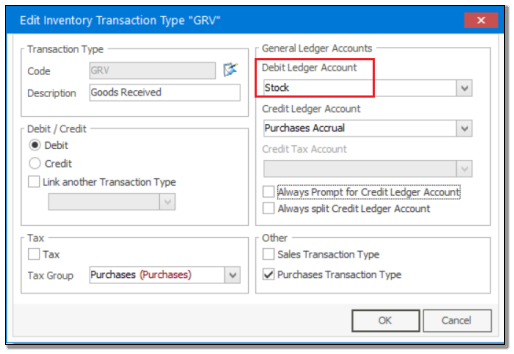
Or if relevant, the specific GL Account used on the Inventory Account of the Item Group, of the specific stock item as used on the selected transaction line.
For instance, in this case, Stock Item BBB is the specifically selected transaction line. It is linked to Item Group X1.
On Item Group X1, GL account Stock New is entered in the Inventory Account field.
Therefore, in this case, GL account Stock New will be displayed in the Quick Account Budget Query screen.
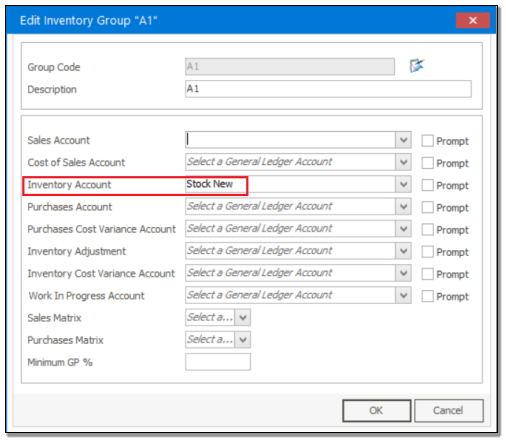
Project and Name fields:
You can set up Budgets per Project on the General Ledger Budget and Project Budgets screen.
Therefore the specific Project Code and Name as selected on the top right of the Purchase/Sales Order document header will be displayed here.
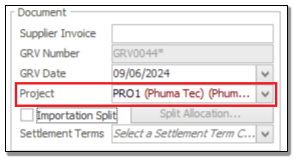
In addition, the numerical Budget Period and Annual values below are those values for the specific Account Budget / Project combination as set up on the General Ledger Budget and Project Budgets screen.
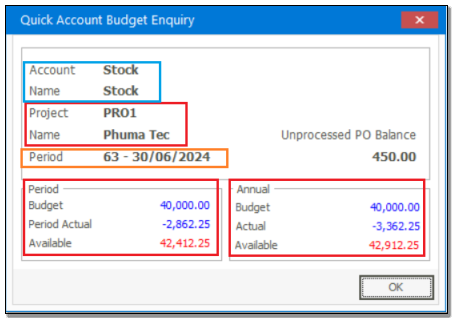
Period:
In this case, the value displayed above is: 63 – 30/06/2024
The specific date on which the above screen is opened, for example, 9 Jun 2024.
This means that the current Accounting period is 63, with a closing date of 30/06/2024 (as seen on the Common | Maintenance | Company Details| Accounting period screen.
Period and Annual sections:
These sections display the Budget, Actual and Available values from the perspective of the current period (for example, June 2024) and from an Annual perspective.