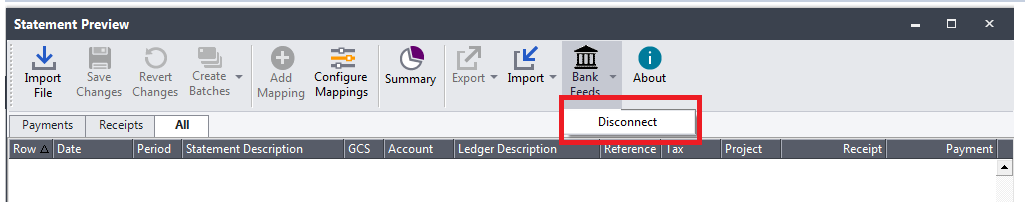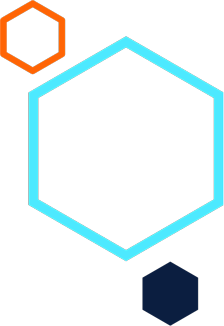Sage Bank Feeds has encountered an error when setting up Bank Feeds
Summary
Description
You get error “Sage Bank Feeds has encountered an error. Please try again later. You can also try reestablishing the connection by requesting a unique code.” when trying to after you click Sign in on the screen as below when setting up Bank Feeds.
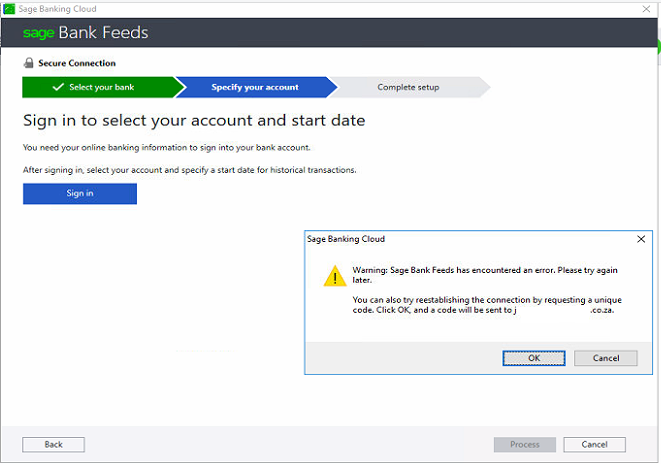
After you click OK, sometimes you receive error as below.
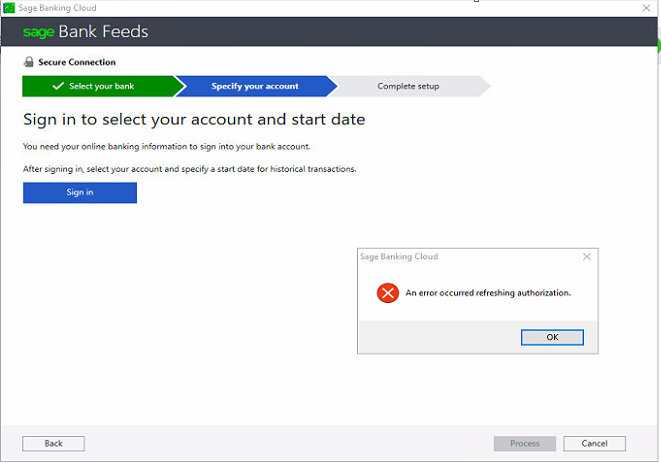
Cause
The message is there for security reasons. Sage Bank Feeds will request users to sign in again or re-authorise connection when users restore backups, setup company on another machine or are working on a copy company. This is to ensure that users are still using Sage Bank Feeds.
Resolution
The message is there for security reasons. Sage Bank Feeds will request users to sign in again or re-authorise connection when users restore backups, setup company on another machine or are working on a copy company. This is to ensure that users are still using Sage Bank Feeds.
NOTE: We recommend that you use the latest build of Sage 50cloud Pastel Accounting for Bank Feeds to work correctly. Click on the link below to access our download site for the installation of the latest build.
Sage 50cloud Pastel Accounting Download site
- Click OK on the message
- Complete the reCAPTCHA for security check if requested
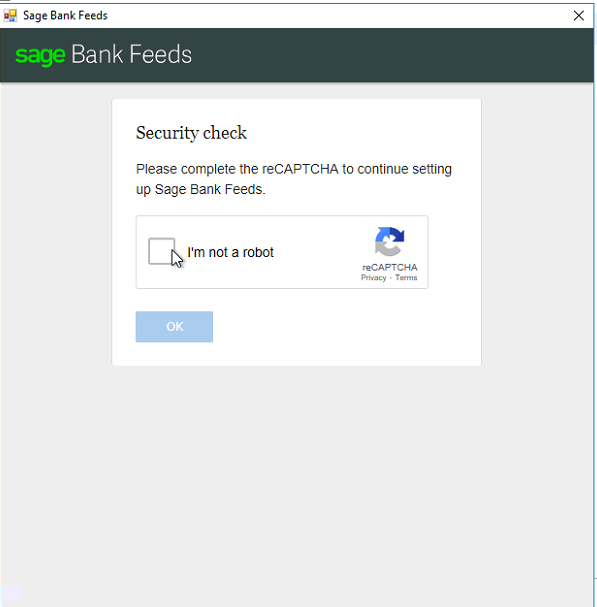
- You will receive message as below as to where the unique code was sent to
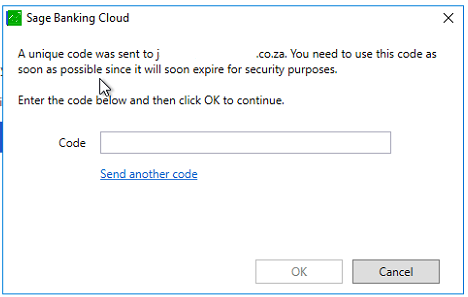
- Check on the mailbox as per screenshot where the unique code was sent to. The email will look as below. Click on the link as below to access the unique code. Please also check for the email on your junk mail.
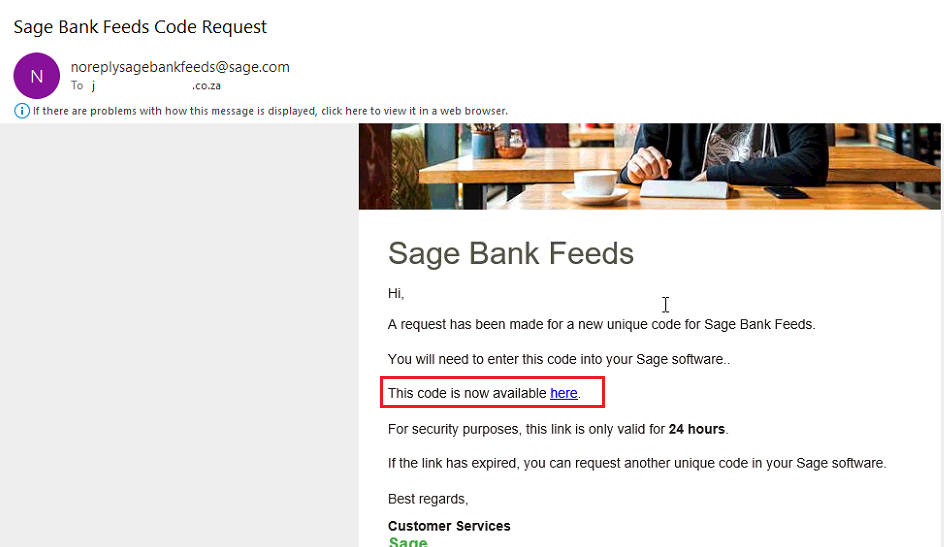
- The screen as below will come up with the unique code. Copy the code.
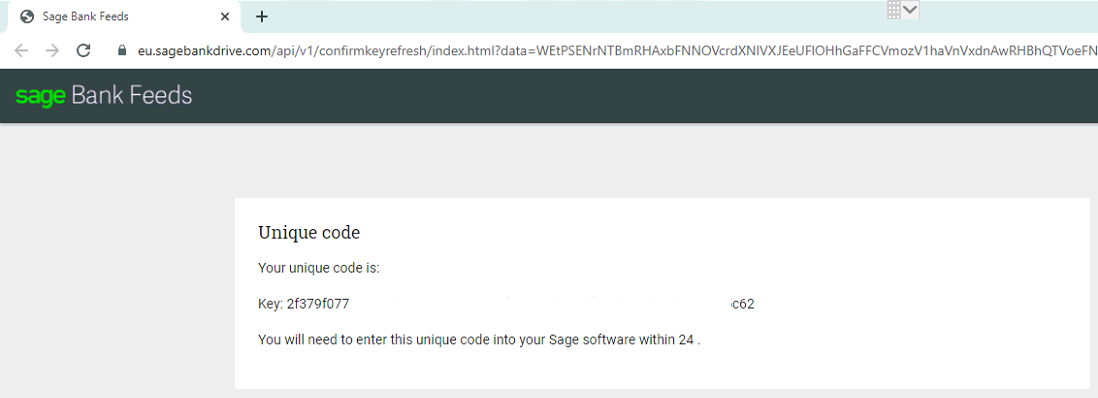
- Paste the unique code and click OK.
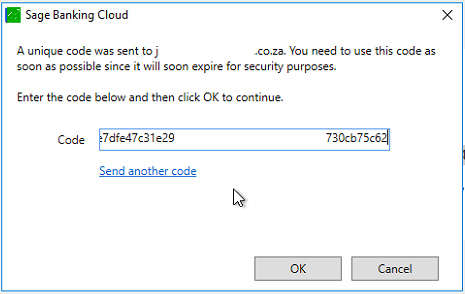
- Click Sign in to continue setting up Bank Feeds.
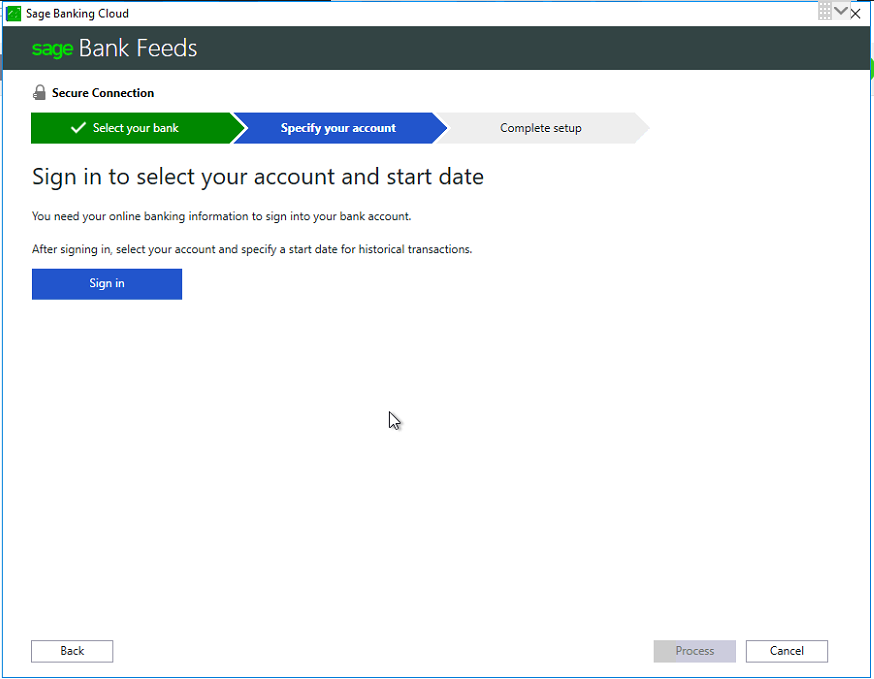
If you are working on a copy company we recommend that you setup bank feeds on the live company or alternatively disconnect bank feeds first on the live company.
To disconnect bank feeds, open the company, open Bank Manager and click Bank Feeds and select Disconnect as illustrated below.